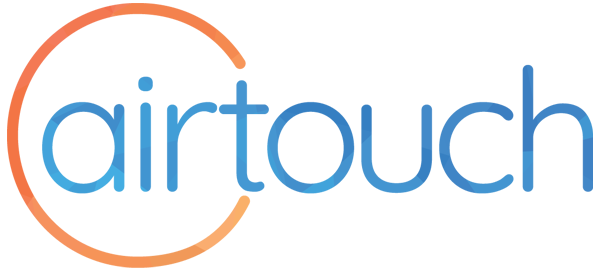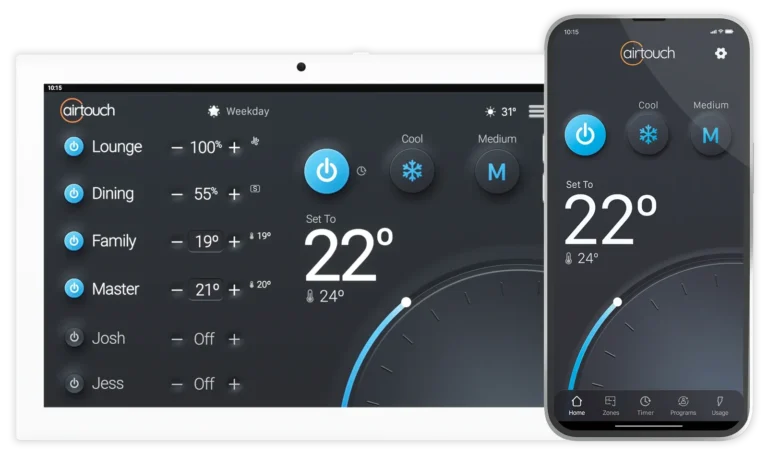We want you to enjoy using your new controller, so we’ve made these quick demo videos to help you get started in no time. Let us know if there are any other topics that you would like us to cover to help you with using our systems.
AirTouch 5
Intro to Advanced Features
Allow Jenny to demonstrate how you can utilise AirTouch’s array of features to find ways to reduce your energy bills while heating and cooling your home.
Try Energy Insights
With the AirTouch 5, you can monitor your air conditioning’s energy consumption. The app provides insights into which rooms are in use and compares your air conditioning usage to local weather patterns. This helps pinpoint areas of excess usage and potential savings.
Changing Your Theme
Choose a style that matches your house. We think you should be able to choose how your smart controller looks on the wall in your house. With AirTouch 5, you can do this with a range of themes to change the style of your console and make it match your home.
Rename your Zones
Personalise your AirTouch 5 to suit how you use your home. It is easy to name each zone on the touch screen console and app to suit you.
Review your AC Energy Use
Try out the AirTouch 5 Energy Insights screen to see how much energy you are using heating or cooling your home and identify where you may be able to reduce wastage.
Setup Weather Adaption
Setup your home climate control to automatically adjust or turn off with the weather to help save energy.
Setup and Use Programs
With AirTouch 5’s new program function, you can program different rooms to be cooled down or warmed up at different times of the day. It is now possible to change the mode, fan speed, and set point of your home ducted AC unit, and have it turn ON and OFF at different times.
Try the Quick Timer
AirTouch keeps things simple. See how easy it is to set a quick countdown to turn ON or OFF the Air Conditioning with a simple stopwatch style timer for the home AC.
Pair Temperature Sensors
Have you added Intelligent Temperature Sensors (ITS) to your AirTouch 5 system? You can easily pair them to your controller for more accurate temperature monitoring, control and energy efficiency throughout your home.
Setup Favourites
AirTouch keeps things simple. See how easy it is to set a quick countdown to turn ON or OFF the Air Conditioning with a simple stopwatch style timer for the home AC.
AirTouch 2 Plus
Showing you around
Got a new AirTouch 2 Plus and want to have a quick tour of the controls? See how easy it is to change the mode, temperature and fan speed of your ducted air conditioning with this smart controller.
Connecting to WiFi
Connect your AirTouch 2 Plus to WiFi and enjoy app control of your home climate. Once connected, you can manage your comfort at home with the AirTouch app over WiFi, or over the internet when you are away so you can always monitor home temperature and come home to a comfortable house.
Setting the Quick Timer
Have you tried the Quick Timer with AirTouch 2 Plus yet? See how to set your time to turn on our off your AC when it is convenient for you.
Rename your Zones
Personalise AirTouch 2 Plus for your home. See how easy it is to rename zones on your AirTouch screen to make it a part of your home.
AirTouch 4
Rename your Zones
It is easy to personalise AirTouch 4 to make it your own: In this tutorial, see how to rename zone names to suit your home and family. It is possible to rename zones either on the touch screen console or the app.
Quick Timer Function
Try the Quick Timer for a quick countdown to turn on or off your home AC with AirTouch 4 running Firmware version 1.0.6 or above.
The Quick Timer is easy to access by pressing and holding the power button at the top of the touchscreen console to make it appear. See how easy it is to set a new timer with less taps than before.
Setting up Favourites
Have a preference for the climate control at different times of the day and want to activate it quickly? With AirTouch, it is possible to setup 4 favourite scenarios so you can activate your favourite climate control settings with just one tap.
Software Updates
We are always adding new features to make you a little more comfortable. You can update to make sure your system is always the very latest by following the notification with the little red dot when a new software update is available.