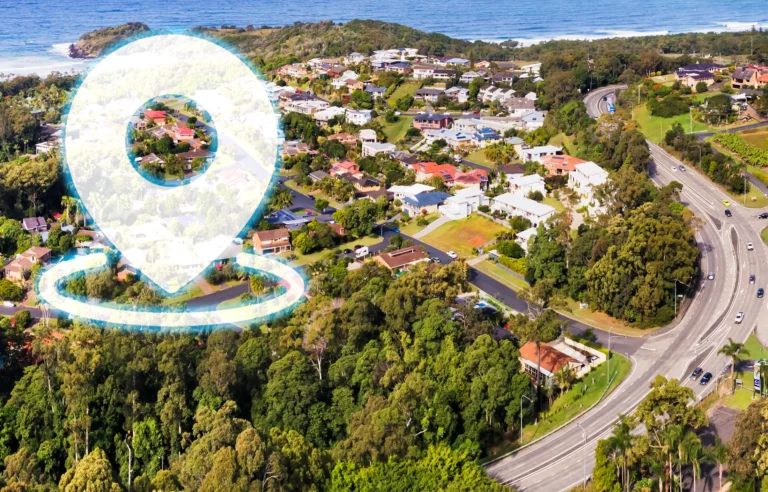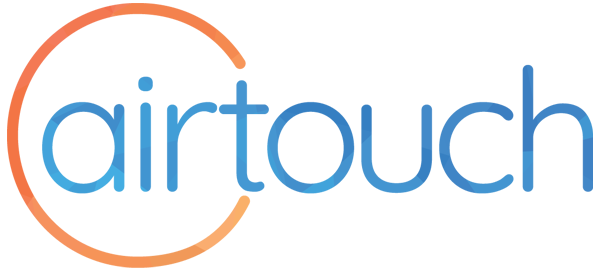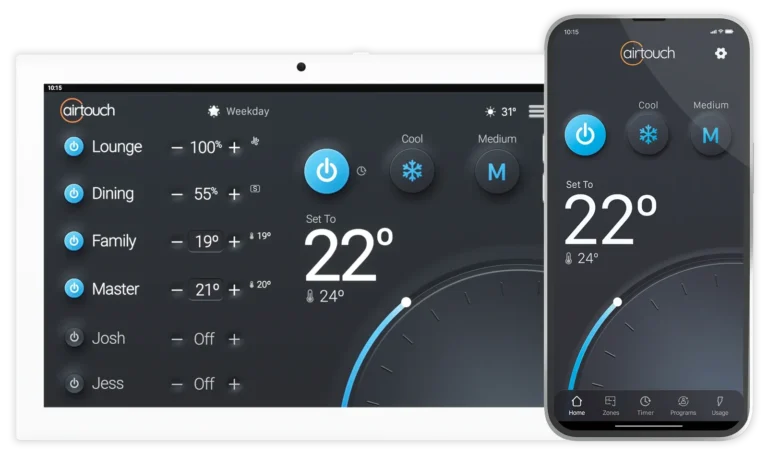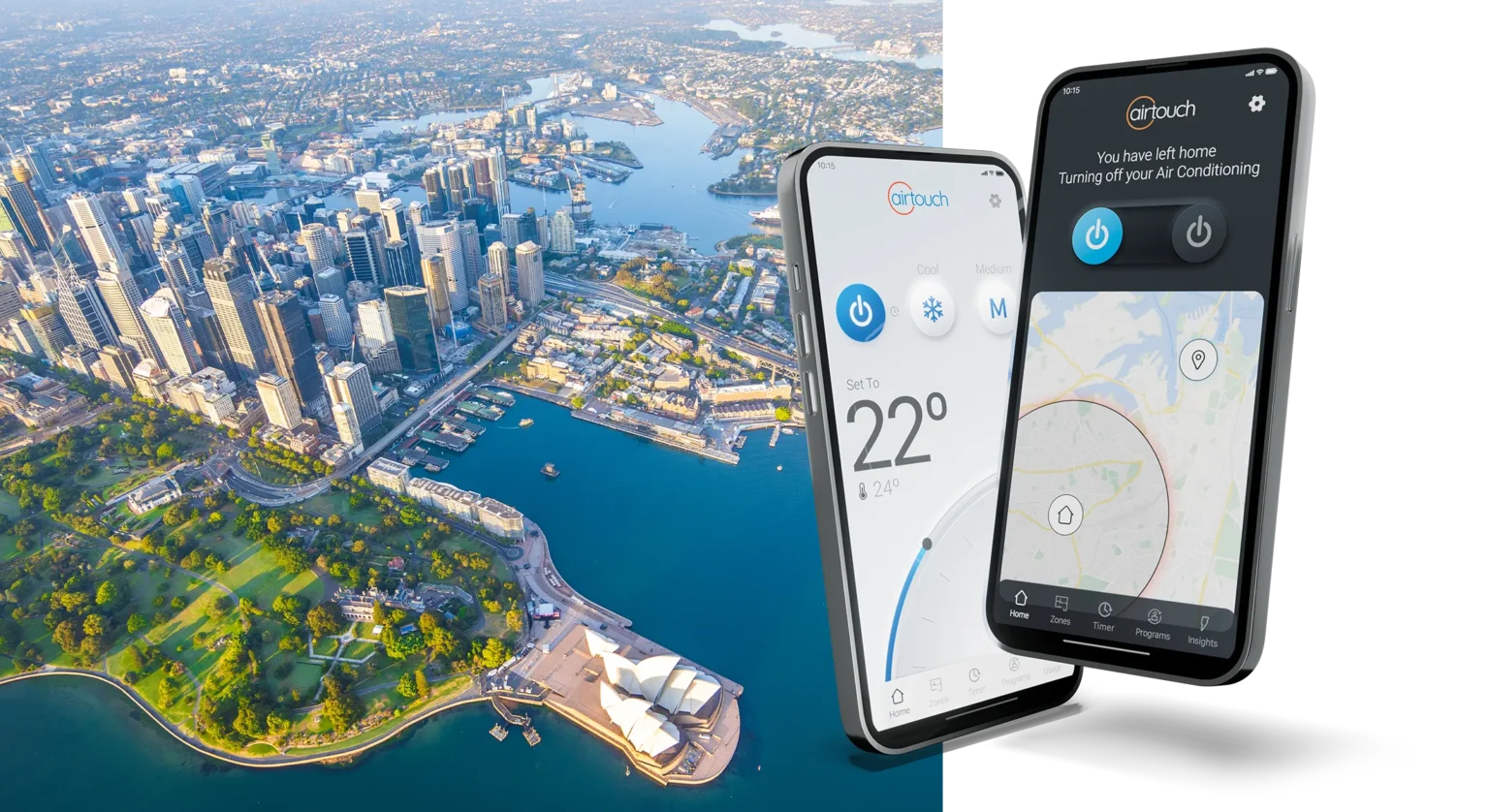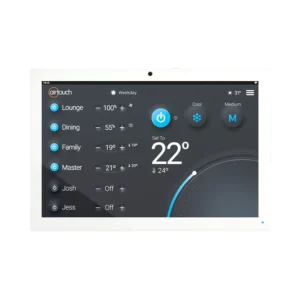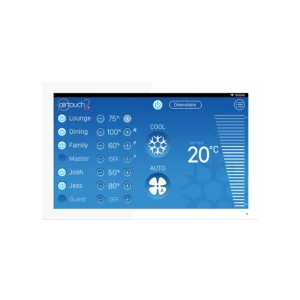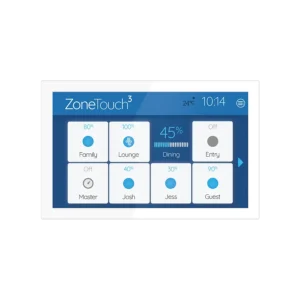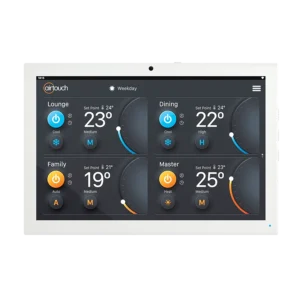Give your home’s air conditioner geofencing control with AirTouch 5.
Now, there is no need to worry about forgetting to turn off the air conditioning and wasting energy when you leave the house, plus you have the added luxury of it turning back on again for you automatically as you return.
Understanding Geofencing
Making life a little bit more comfortable…automatically, and all based on your location relative to your house.
A Feature of AirTouch 5
AirTouch 5 features geofencing to turn on and off your home’s climate control based on your smartphone’s location using its GPS.
All you need to do is set the radius (distance) around your house on a map in the AirTouch app, and specify if you want to turn your AC off as you travel away, or back on as you get closer.
Having a smart climate control system with geofencing can make your life easier as you don’t have to think about your home’s optimum comfort settings as you head out or return; it just gets taken care of for you.
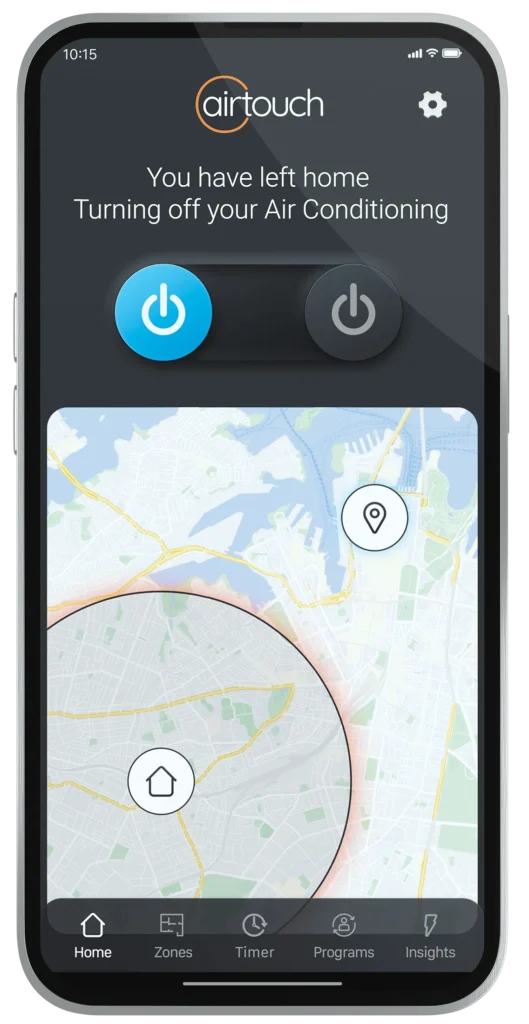
Setting up Geofencing with AirTouch 5
On your AirTouch 5 Console, activate Geofencing through the Smarts Menu.
On your AirTouch App, enter Settings and select Geofencing.
Choose if you want to
- Turn On the AC when Moving Inside the radius around your home
- Turn Off the AC when Moving Outside the radius around your home
Configuring the Geofencing Radius
Select the Map tab at the top of the Geofencing screen. You may need to allow location controls with AirTouch on your iOS or Android Smartphone as this AirTouch feature needs Location Services on to work.
The Size of the Radius is up to You
Set the desired size of the geofencing radius around your house’s location on the map.
Tap Save, then it is all set. For further information, see this support article.
Enjoy using this great AirTouch 5 feature.